Brother PT-2470 Bedienungsanleitung
Stöbern Sie online oder laden Sie Bedienungsanleitung nach Drucker Brother PT-2470 herunter. Brother PT-2470 User Manual Benutzerhandbuch
- Seite / 66
- Inhaltsverzeichnis
- LESEZEICHEN




- USER´S GUIDE 1
- Before Using Your P-touch 3
- Print head 5
- General Precautions 7
- Contents 8
- Getting Started 11
- General Description 12
- Keyboard & LCD screen 13
- Power Supply 14
- Batteries 15
- Tape Cassettes 16
- Notes on tape cassettes 17
- Strong Adhesive Tape 17
- Flexible ID Tape 18
- 1 Press g, then Z 19
- Label Type Modes 20
- Flag Mode 22
- Port and Panel1 Modes 23
- Panel2 Mode 24
- Basic Functions 26
- Inputting Label Data 27
- Adding a new line of text 28
- Adding a new text block 28
- Inserting text 28
- Deleting text 29
- 5 Press n 30
- Setting bar code parameters 31
- Entering bar code data 31
- Entering a symbol 32
- Category 33
- Formatting the Label 35
- 1 Press g, then B 36
- Specifying the character size 37
- 1 Press t 40
- Printing Labels 41
- Feeding tape 42
- Printing a label 42
- Printing mirrored labels 45
- Storing and Recalling Files 46
- Calibrating the label length 50
- Changing the units of measure 51
- Cleaning 52
- (TZ-CL4) is used 53
- 2 Release g and R 54
- Changing the 55
- Error Message List 56
- Appendix 57
- Machine Specifications 61
- Accessories 62
Inhaltsverzeichnis
Printed in ChinaLW7415001• Read this User’s Guide before you start using your P-touch.• Keep this User’s Guide in a handy place for future reference.2
viiiMachine Specifications ...51Main Unit ...
1Getting Started11Getting StartedUnpacking Your P-touchCheck that the package contains the following before using your P-touch.PT-2470P-touch User&ap
2General DescriptionTop view & bottom viewTape cutter buttonKeyboardAC adapter connectorDisplayBack coverRelease leverPrint headTape exit slotTape
3Getting StartedKeyboard & LCD screen1 Left text alignment (page 30)2 Centre text alignment (page 30)3 Right text alignment (page 30)4 Justified
4Back lightPress g and f to turn on or turn off the back light. The back light can be used when you wish to see the display more clearly. The default
5Getting StartedNotes on the AC adapter☞ Only use the AC adapter designed exclusively for this machine.☞ Disconnect the AC adapter if you do not inte
6☞ Before replacing the batteries, make sure that the P-touch is turned off. In addition, when replacing the batteries, insert the new ones within two
7Getting StartedNotes on tape cassettes☞ Before installing the tape cassette, make sure that the end of the tape feeds under the tape guides.☞ If the
8Flexible ID Tape☞ For applications that require more flexible labels, such as around sharp bends and cylindrical objects, we recommend using Flexible
9Getting StartedTurning the P-touch On/OffPress o to turn on or turn off the P-touch.If the P-touch is powered by the AC adaptor or batteries, the pr
Compilation and Publication NoticeUnder the supervision of Brother Industries Ltd., this manual has been compiled and published, covering the latest
1022Label Type ModesSelecting a Label Type ModePressing a allows you to select one of the two regular modes for designing and printing your own custom
11Label Type ModesAfter selecting the Label Type mode NORMAL or VERTICAL, the label text can be entered, formatted, printed and cut as usual. With th
12Flag ModeLabels printed using this Label Type mode can be wrapped around cable or wire with the ends stuck together to form a flag. With the FLAG La
13Label Type ModesPort and Panel1 ModesLabels printed using these Label Type modes can be used to identify various components or panels.With the Port
14● BL. LEN. (block length): * For the PORT Label Type mode:20.0 to 200.0 mmDefault: 30.0 mm* For the PANEL1 Label Type mode:6.0 to 200.0 mmDefault: 3
15Label Type Modes● BLOCK: 1 to 50 blocksDefault: 1LENGTH: 6.0 to 200.0 mmDefault: 17.5mmMULTIPLE: x1 to x9Default: 1● FRAME: OFF, 1 , 2 , 3 , 4 , 5
1633Basic FunctionsPerforming Basic OperationsChoosing functions, parameters, settings and groups● If “WX” appears, press l to select the previous ite
17Basic FunctionsInputting Label DataEntering and editing textEntering characters● To type a lowercase letter, a number, a comma or a period, simply
18Adding a new line of text● To end the current line of text and start a new one, press n. “ ” appears at the end of the line.Adding a new text block●
19Basic FunctionsDeleting text● To remove characters to the left of the cursor’s current position, press b until all of the characters that you wish
iBefore Using Your P-touchThank you for purchasing the PT-2470.Your new P-touch is an easy to operate, feature packed labelling system that makes cre
204 For each additional accented character, repeat steps 2 and 3.5 Press n.Entering a bar codeThe Bar Code function allows bar codes to be printed as
21Basic FunctionsSetting bar code parameters1 Press g, then c.2 Press l or r until the parameter that you wish to change is displayed.3 Press u or d
22The following special characters can only be added to bar codes created using protocols EAN128 and CODE128.Entering a symbolThere are 164 symbols an
23Basic Functions• To add a single symbol or the last one in a series, skip to step 6.• To add a series of symbols to the text, press g, then n.5 For
240121200 01 0200 01 02 03 04 05 06 0700 01 02 03 04 0500 01 02 03 04 05 06 07 08 0910 11 12 13 14 15 16 17 18 1920 21 22 23 24 25 26 27 28 2930 31 32
25Basic FunctionsFormatting the LabelSpecifying a label lengthThe length of the label can be specified as follows.1 Press g, then A.2 Press l or r un
26Framing the text1 Press g, then B.2 Press u or d until the desired frame setting is displayed.3 Press n. The selected setting is applied to the enti
27Basic FunctionsSpecifying the character sizeThe character size can be specified for all text in the label or only for the text in the line that the
28Specifying the character widthFormatting the Global width of all text1 Press t.2 Press l or r until G. WIDTH is displayed.3 Press u or d until the d
29Basic FunctionsSpecifying the character styleFormatting the Global character style of all text1 Press t.2 Press l or r until G. STYLE is displayed.
iiWARNINGAC adapterFollow these guidelines to avoid fire, damage, electric shock, or failure.Use only the AC adapter (AD-18ES) designed exclusively fo
30Specifying the alignment for all lines in the text1 Press t.2 Press l or r until ALIGN is displayed.3 Press u or d until the desired setting is disp
31Basic Functions1 Press g, then the number key where the template that you wish to use is assigned.2 Press n. The first field for the selected templ
32Feeding tape● To feed out 23 mm of tape, press f. The message “FEED” is displayed.Printing a label● To print out a label, press p. The message “WORK
33Basic FunctionsPrinting multiple copies with incremental charactersThe Numbering function can be used to print several copies of the same text whil
34Printing a range of text blocksThe Block Printing function enables you to select the range of text blocks to print.1 Press g, then a.2 Press l or r
35Basic Functions4 Press r so that the second number in the range displayed below BLOCK NO. is flashing.5 Press u or d until the desired block number
36Combining special printing functionsMany of the special printing functions can be combined, depending on various conditions, such as which Label Typ
37Basic FunctionsRecalling text that has been stored1 Press m.2 Press u or d until RECALL is displayed.3 Press n.4 Press u or d until the file number
386 Press n. The message “OK TO CLEAR?” (or “CLEAR ALL?” if all files were selected) appears.7 Press n. The text stored in the selected files is delet
39Machine Adjustments44Machine AdjustmentsVarious functions are available for changing and adjusting the operation of the P-touch.Selecting how tape
iiiBatteries (Alkaline)Follow these guidelines to avoid leakage, or damage to the batteries.Do not use metallic articles, such as tweezers or a metal
401 Press g, then Z.2 Press l or r until CONTRAST is displayed.3 Press u or d until the desired setting is displayed, and then press n.Using the Auto
41Machine AdjustmentsUpdating the PERSONAL symbol categoryYou can specify whether symbols continue to be added to the PERSONAL symbol category (with
42CleaningOccasionally, certain parts of the P-touch may need to be cleaned. Dust or dirt may become attached to the P-touch’s print head and rollers,
43Machine AdjustmentsNotes on cleaning the print head & rollers☞ If a blank horizontal streak appears through the label text, clean the machine’s
4455AppendixResetting the P-touchYou can reset the internal memory of your P-touch when you want to clear all saved label files, or in the event the P
45AppendixThe label is not printed after pressing p.Has text been entered?A label will not be printed if there is no text entered.Is the tape cassett
46Error Message ListLabel files saved previously are now empty.Have the batteries and AC adapter been disconnected?All files stored in the internal me
47AppendixBUFFER EMPTY!• This message appears if no text has been typed in when you try to print or Preview function.• Type in some text before tryin
48IMAGE CHARACTERSIZE ERROR!• This message appears if a wide user-defined character image is entered when the Vertical Label Type mode is selected.• C
49AppendixSET 18mm!• This message appears if a 18-mm-wide tape cassette is not installed when printing an Auto Format template created for 18-mm-wide
ivCAUTIONTape CutterFollow these guidelines to avoid personal injury and damage of the P-touch.Do not open the tape compartment cover when operating t
50VALUE OUT OF RANGE!• This message appears if the value entered while setting the Margin, Length, and Block Length function is not within the allowab
51AppendixMachine SpecificationsMain UnitItem SpecificationInput Device Keyboard (56 key)DisplayLCD 16 characters x 2 lines (132 dot x 48 dot)* Line
52Accessories● SuppliesObtain tape cassettes from your nearest authorised dealer. Use only Brother TZ tapes with this machine. Brother cannot be held
53IndexAAC adapter ... 4Accent function... 19alignment ...
54centre text alignment ... 3Code ... 3frame... 3Inser
55Rotate mode... 11Sselecting... 16, 17default setting ... 16S
Printed in ChinaLW7415001• Read this User’s Guide before you start using your P-touch.• Keep this User’s Guide in a handy place for future reference.2
vGeneral Precautions● Do not use the P-touch in any way or for any purpose not described in this guide. Doing so may result in accidents or damage to
viContentsBefore Using Your P-touch .....iSafety precautions ...
viiInputting Label Data ..................17Entering and editing text ........
Weitere Dokumente für Drucker Brother PT-2470



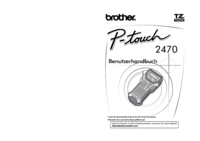
 (70 Seiten)
(70 Seiten)
 (2 Seiten)
(2 Seiten)
 (45 Seiten)
(45 Seiten)








Kommentare zu diesen Handbüchern