Brother MFC-9330CDW Bedienungsanleitung Seite 1
Stöbern Sie online oder laden Sie Bedienungsanleitung nach Multifunktionale Geräte Brother MFC-9330CDW herunter. Brother MFC-9330CDW User Manual [en] Benutzerhandbuch
- Seite / 25
- Inhaltsverzeichnis
- FEHLERBEHEBUNG
- LESEZEICHEN
- Web Connect Guide 1
- Applicable models 2
- Definitions of notes 2
- Trademarks 2
- IMPORTANT NOTE 2
- Table of Contents 3
- Introduction 1 4
- Service account 1 6
- Internet connection 1 6
- MFL-Pro Suite installation 1 6
- Proxy server settings 1 7
- Step-by-step overview 1 9
- Introduction 10
- Register an account 1 12
- Delete an account 1 14
- Download 2 15
- Download 16
- Output Color 2 17
- 2-sided 2 17
- Print Quality 2 17
- Paper Size 2 17
- Paper Type 2 17
- Upload 3 18
- Scan settings 3 20
- Press 2-sided Scan 21
- Shortcut Settings 4 22
- How to change Shortcuts 4 23
- How to edit Shortcut Names 4 23
- How to delete Shortcuts 4 23
- How to recall Shortcuts 4 23
- Troubleshooting A 24
- Troubleshooting 25
Inhaltsverzeichnis
Web Connect GuideVersion 0USA
Introduction 71How to create an account for each of the desired services 1In order to use Brother Web Connect to access an online service, you must ha
Introduction 81NOTEYou can also access the page directly in the following ways:• From the supplied installer CD-ROM1 Put the supplied installer CD-ROM
Introduction 91How to register and delete accounts on the machine 1Enter the account information and configure the machine so that it can access the s
Introduction 101l Enter the name using the buttons on the Touchscreen.Press OK.m Do one of the following: To set a PIN for the account, press Yes. (A
Introduction 111Delete an account 1a Swipe left or right, or press d or c to display the More screen.b Press Web.If information regarding the Internet
1222Downloading and printing images 2Images that have been uploaded to the service can be downloaded directly to the machine and printed. Images that
Download 132h Do one of the following:(For PICASA WEB ALBUMS™, FLICKR® and FACEBOOK) To download your own images from the service, press Your Album.
Download 142How to change print settings 2The print settings screen is displayed after you have selected the images that you want to print:Print Quali
1533Scanning and uploading documents 3Scanned photos and images can be uploaded directly to a service without using a computer.For details about servi
Upload 163j The scan settings screen will be displayed. Do one of the following: To change scan settings, see Scan settings on page 17. After changin
iApplicable modelsThis User’s Guide applies to the following models:DCP-9020CDN/MFC-9130CW/9330CDW/9340CDWDefinitions of notesWe use the following ico
Upload 173Scan settings 3The scan settings screen is displayed before you scan the documents that you want to upload.Scan Type 3a Press Scan Type.b Ch
Upload 1832-sided Scan (for MFC-9340CDW) 3a Press 2-sided Scan.b Choose LongEdge, ShortEdge, or Off.c If you do not want to change any other settings
1944Adding Web Connect Shortcuts 4The settings for the following services can be included in a Web Connect Shortcut: PICASA WEB ALBUMS™ GOOGLE DRIVE
Shortcut Settings 204How to change Shortcuts 4Web Connect Shortcuts cannot be changed. Instead, delete the Shortcut (see How to delete Shortcuts on pa
21AAError messages AAs with any sophisticated office product, errors may occur. If an error occurs, your machine will display an error message. The mo
Troubleshooting 22AService temporarily unavailable. Try again later.There is a problem with the service and it cannot be used now.Wait and try again.
ii1 Introduction 1Brother Web Connect ...
111Brother Web Connect 1Certain websites provide services that allow users to upload and view images and files on the website. Your Brother machine ca
Introduction 21 DROPBOXDROPBOX is an online file storage, sharing and file synchronization service.URL: http://www.dropbox.com/ SKYDRIVE®SKYDRIVE® i
Introduction 31Conditions for using Brother Web Connect 1Service account 1In order to use Brother Web Connect, you must have an account with the desir
Introduction 41Proxy server settings 1If the network uses a proxy server, the following proxy server information must be configured on the machine. Yo
Introduction 51How to configure the Proxy server settings using the machine’s control panel 1a Press .b Press All Settings.c Swipe up or down, or pres
Introduction 61Setting up Brother Web Connect 1Step-by-step overview 1Configure the settings using the following procedure:Step 1: Create an account w
Weitere Dokumente für Multifunktionale Geräte Brother MFC-9330CDW





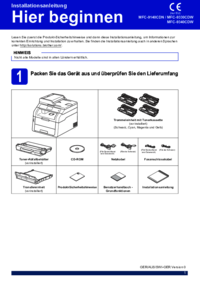




 (61 Seiten)
(61 Seiten)







Kommentare zu diesen Handbüchern