Brother HL 2270DW Bedienungsanleitung
Stöbern Sie online oder laden Sie Bedienungsanleitung nach Drucker Brother HL 2270DW herunter. Brother HL 2270DW User Manual [en] [de] [fr] [it] [es] Benutzerhandbuch
- Seite / 47
- Inhaltsverzeichnis
- FEHLERBEHEBUNG
- LESEZEICHEN




- NETWORK 1
- USER’S GUIDE 1
- Definitions of notes 2
- IMPORTANT NOTE 2
- Table of Contents 3
- Introduction 1 5
- Other Network features 1 6
- Installing BRAdmin Light 2 7
- Programs for Windows 8
- 2000 users 8
- Click OK 9
- Macintosh 9
- Other Management Utilities 2 10
- BRPrint Auditor (Windows 11
- HL-2275DW) 12
- For Infrastructure mode 3 13
- For Ad-hoc mode 3 14
- (Infrastructure mode) 3 15
- Push Button Configuration 16
- IMPORTANT 19
- HL-2270DW and HL-2275DW) 25
- Control panel setup 5 29
- Control panel setup 30
- HL-2270DW and HL-2275DW) 5 32
- HL-2275DW) 5 33
- Web Based Management 6 34
- Management (web browser) 6 35
- Security features 7 36
- Sending an E-mail securely 7 37
- Security features 38
- (Windows 39
- Troubleshooting 8 40
- Troubleshooting 41
- Appendix A A 46
Inhaltsverzeichnis
NETWORK USER’S GUIDEMulti-Protocol On-board Ethernet Print Server and Wireless Ethernet Print Server This Network User's Guide provides useful in
Changing your machine’s network settings 62Other Management Utilities 2Your Brother machine has the following management utilities other than the BRAd
Changing your machine’s network settings 72For more information and to download the software, visit us at http://solutions.brother.com/.1Internet Info
833Overview 3To connect your machine to your wireless network, we recommend you to follow the steps in the Quick Setup Guide using Brother installer a
Configuring your machine for a wireless network (For HL-2135W, HL-2270DW and HL-2275DW) 93Step by step chart for wireless network configuration 3For
Configuring your machine for a wireless network (For HL-2135W, HL-2270DW and HL-2275DW) 103For Ad-hoc mode 3a Confirm your network environment. See pa
Configuring your machine for a wireless network (For HL-2135W, HL-2270DW and HL-2275DW) 113Confirm your network environment 3Connected to a computer w
Configuring your machine for a wireless network (For HL-2135W, HL-2270DW and HL-2275DW) 123Confirm your wireless network setup method 3There are three
Configuring your machine for a wireless network (For HL-2135W, HL-2270DW and HL-2275DW) 133 You can remotely configure the machine from a computer th
Configuring your machine for a wireless network (For HL-2135W, HL-2270DW and HL-2275DW) 143Configuration using the PIN Method of Wi-Fi Protected Setup
Configuring your machine for a wireless network (For HL-2135W, HL-2270DW and HL-2275DW) 153Configuring your machine for a wireless network (for Infras
iDefinitions of notesWe use the following icons throughout this User’s Guide:IMPORTANT NOTE This product is approved for use in the country of purcha
Configuring your machine for a wireless network (For HL-2135W, HL-2270DW and HL-2275DW) 163How to configure your wireless machine, using the one-push
Configuring your machine for a wireless network (For HL-2135W, HL-2270DW and HL-2275DW) 173f Wait until the Ready LED of your machine indicates Connec
Configuring your machine for a wireless network (For HL-2135W, HL-2270DW and HL-2275DW) 183Using the PIN Method of Wi-Fi Protected Setup 3If your WLAN
Configuring your machine for a wireless network (For HL-2135W, HL-2270DW and HL-2275DW) 193e Using a computer that is on the network, type http://acce
Configuring your machine for a wireless network (For HL-2135W, HL-2270DW and HL-2275DW) 203f Wait until the Ready LED of your machine indicates Connec
2144Before configuring the wireless settings 4IMPORTANT• The following instructions will install your Brother machine in a network environment using t
Wireless configuration using the Brother installer application (For HL-2135W, HL-2270DW and HL-2275DW) 224Configure the wireless settings 4a Before co
Wireless configuration using the Brother installer application (For HL-2135W, HL-2270DW and HL-2275DW) 2344 Choose Wireless Network Connection and the
Wireless configuration using the Brother installer application (For HL-2135W, HL-2270DW and HL-2275DW) 244(Windows Vista®)1 Click the button and the
2555Overview 5With the control panel you can do the following:Reset the network settings to the factory defaultSee Reset the network settings to the f
iiTable of Contents1 Introduction 1Network features...
Control panel setup 265Reset the network settings to the factory default 5You can reset the print server back to its default factory settings (resetti
Control panel setup 275Printing the Printer Settings Page 5NoteNode name: Node name appears on the Printer Settings Page. The default node name is “BR
Control panel setup 285Enabling or disabling the wireless network (For HL-2135W, HL-2270DW and HL-2275DW) 5If you want to switch the wireless network
Control panel setup 295Printing the WLAN report (For HL-2135W, HL-2270DW and HL-2275DW) 5The WLAN report prints your machine's wireless status re
3066Overview 6A standard Web Browser can be used to manage your machine using the HTTP (Hyper Text Transfer Protocol). You can get the following infor
Web Based Management 316How to configure the machine settings using Web Based Management (web browser) 6A standard web browser can be used to change y
3277Overview 7In today’s world there are many security threats to your network and the data that travels over it. Your Brother machine employs some of
Security features 337Sending an E-mail securely 7Configuration using Web Based Management (web browser) 7You can configure secured E-mail (for Notific
Security features 347SMTP settings You can change the SMTP port number using Web Based Management. This is useful if your ISP (Internet Service Provi
Security features 357Secure Management using BRAdmin Professional 3 (Windows®) 7To use the BRAdmin Professional 3 utility securely, you need to follow
iii5 Control panel setup 25Overview...
3688Overview 8This chapter explains how to resolve typical network problems you may encounter when using Brother machine. If, after reading this chapt
Troubleshooting 378Are you using MAC address filtering?wireless Confirm the MAC address of the Brother machine is allowed in the filter. You can find
Troubleshooting 388Is your Brother machine assigned with an available IP address?wired/ wireless Confirm the IP address and the Subnet MaskVerify tha
Troubleshooting 398Is your Brother machine assigned with an available IP address?wired/ wireless1 (Windows®2000/XP, Windows Server®2003/2008)Click the
Troubleshooting 408Are you connecting the Brother machine to the network using wireless capabilities?wireless Print the WLAN report for confirm the
Troubleshooting 418I want to check my network devices are working properly.Question Interface SolutionIs your Brother machine, access point/router or
42AASupported protocols and security features A1For HL-2250DN, HL-2270DW and HL-2275DW2For HL-2135W, HL-2270DW and HL-2275DWAppendix A AInterfaceEther
Index43BBAAd-hoc mode ...10, 11AOSS™ ...
111Network features 1Your Brother machine can be shared on a 10/100 MB wired or IEEE 802.11b/g wireless Ethernet network using the internal network pr
Introduction 21Other Network features 1Security 1Your Brother machine employs some of the latest network security and encryption protocols available.
322How to change your machine’s network settings (IP address, Subnet mask and Gateway) 2Using the BRAdmin Light utility 2The BRAdmin Light utility is
Changing your machine’s network settings 42a Start the BRAdmin Light utility. Windows®Click Start / All Programs1 / Brother / BRAdmin Light / BRAdmin
Changing your machine’s network settings 52e Click OK.f With the correctly programmed IP address, you will see the Brother print server in the device
Weitere Dokumente für Drucker Brother HL 2270DW





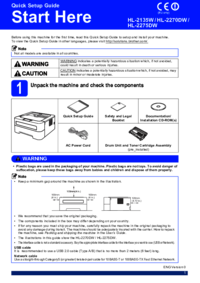


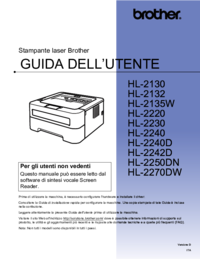







 (118 Seiten)
(118 Seiten) (58 Seiten)
(58 Seiten)







Kommentare zu diesen Handbüchern