Brother MFC-9420CN Bedienungsanleitung
Stöbern Sie online oder laden Sie Bedienungsanleitung nach Multifunktionale Geräte Brother MFC-9420CN herunter. Brother MFC-9420CN User Manual Benutzerhandbuch
- Seite / 94
- Inhaltsverzeichnis
- FEHLERBEHEBUNG
- LESEZEICHEN




- MFC-9420CN 1
- Trademarks 2
- 1 Introduction 5
- 3 Front Panel Setup 5
- 7 Web Based Management 7
- 8 Internet FAX 7
- 10 Troubleshooting 8
- 11 Appendix A 8
- 12 Index 9
- Introduction 10
- Network function features 11
- Types of Network Connections 12
- Network Shared Printing 13
- Protocols 14
- Overview 16
- Subnet mask 17
- BRAdmin Professional utility 18
- Front Panel Setup 20
- IP Address 22
- Subnet Mask 23
- Node Name 23
- WINS Config 24
- WINS Server 24
- DNS Server 25
- Setup Internet 26
- Mailbox Name 28
- 6, 2, 4 28
- Mailbox Pwd 28
- 6, 2, 5 28
- Setup Mail RX 29
- Setup Mail TX 30
- Setup Relay 31
- Relay Domain 32
- 6, 5, 2 32
- Relay Report 32
- 6, 5, 3 32
- Setup Misc 33
- 6, 7, 1 34
- 6, 7, 2 34
- Network printing from Windows 36
- For Windows NT 38
- 4.0 users 38
- Associating to the printer 40
- For Windows 41
- 98/Me users 41
- Other sources of information 43
- Internet printing for Windows 44
- Print Server 46
- Setup from CD-ROM 47
- <For Windows NT 49
- 4.0 and Windows 49
- 2000/XP users> 49
- 2000/XP IPP printing 50
- 9.1 - 9.2) 55
- Web Based Management 58
- Internet FAX 59
- Sending an Internet Fax 60
- Manually Entering Text 61
- Relay Broadcasting 63
- [email protected] 65
- INTERNET 65
- Setup Mail (TX) 66
- Setup Mail (RX) 66
- Error mail 66
- Relay Broadcast Function 72
- Uninstalling from Windows 73
- Using the BFP Address Book 74
- Editing Member Information 75
- Deleting a Member or Group 75
- Exporting the Address Book 76
- Troubleshooting 78
- Printing problems 81
- Error during printing 82
- 2000/XP IPP troubleshooting 83
- Appendix A 84
- /Linux systems 87
- (printer driver only) 89
Inhaltsverzeichnis
Version 0Multi-Protocol On-board Multi-function Print ServerNETWORK USER’S GUIDENETWORK USER’S GUIDEMFC-9420CNPlease read this manual thoroughly befor
11 - 11IntroductionOverviewThe Brother machine can be shared on a 10/100 MB wired Ethernet network using the internal network print server. The print
Introduction1 - 21Network function featuresBrother MFC-9420CN has the following basic network function.Network printingThe print server provides print
Introduction1 - 31Types of Network ConnectionsGenerally speaking, there are two types of network: A Peer-to-Peer network and a shared Network.Network
Introduction1 - 41Network Shared PrintingIn a Network Shared environment, each computer sends data via a centrally controlled computer. This type of c
Introduction1 - 51ProtocolsTCP/IP ProtocolsProtocols are the standardized sets of rules for transmitting data on a network. Protocols allow users to g
Introduction1 - 61SMTP clientThe Simple Mail Transfer Protocol (SMTP) allows the Brother machine to send and receive e-mails.IPPThe Internet Printing
22 - 12Configuring your network printerOverviewBefore you can use your Brother machine on your network, you need to install the Brother software and a
Configuring your network printer2 - 22Subnet maskSubnet masks restrict network communication.Example: PC1 can talk to PC2PC1 IP Address:192.168.1.2Sub
Configuring your network printer2 - 32Setting the IP address and subnet maskUsing the BRAdmin Professional utility and the TCP/IP protocol to configur
Configuring your network printer2 - 42Note• If the print server is set to its factory default settings without using a DHCP/BOOTP/RARP server, the dev
iDefinitions of warnings, cautions, and notesWe use the following icon throughout this User’s Guide:TrademarksBrother and the Brother logo are registe
33 - 13Front Panel SetupLAN Main Setup MenuThe control panel LAN menu section can be used to configure network settings.Press Menu/Set, then press num
Front Panel Setup3 - 23RARP modeBrother print server IP address can be configured using the Reverse ARP (RARP) facility on your host computer. This is
Front Panel Setup3 - 33Certain BOOTP host software implementations will not respond to BOOTP requests if you have not included a download filename in
Front Panel Setup3 - 43Subnet MaskThis field displays the current subnet mask used by the machine. If you are not using DHCP or BOOTP to obtain the su
Front Panel Setup3 - 53WINS ConfigThis selection controls how the machine obtains the IP address of the WINS server.1Press Menu/Set, 6, 1, 6.2Press ▲
Front Panel Setup3 - 63DNS Server1Press Menu/Set, 6, 1, 8.2Press ▲ or ▼ to select Primary or Secondary.3Press Menu/Set.4Enter the DNS Server address.5
Front Panel Setup3 - 73Setup Internet This menu has five selections: Mail Address, SMTP Server, POP3 Server, Mailbox Name and Mailbox Pwd. As this sec
Front Panel Setup3 - 83Repeating letters:If you need to repeat a character, press move the cursor to the right.As you enter the E-mail address, it w
Front Panel Setup3 - 93Mailbox Name1Press Menu/Set, 6, 2, 4.2Enter the user account name assigned to the Brother machine that will login to the POP3 S
Front Panel Setup3 - 103Setup Mail RX This menu has five selections Auto Polling, Poll Frequency, Header, Del Error Mail and Notification.Auto Polling
iiIMPORTANT NOTE: For technical and operational assistance, you must call the country where you purchased the machine. Calls must be made from within
Front Panel Setup3 - 1133Press Menu/Set.4Press Stop/Exit.NotificationThe notification feature allows a confirmation of receipt message to be transmitt
Front Panel Setup3 - 1232Press ▲ or ▼ to select On or Off.3Press Menu/Set.4Press Stop/Exit.NotificationThe notification feature allows a confirmation
Front Panel Setup3 - 133Relay DomainYou can register the Domain Names (Max.10) that are allowed to request a Relay Broadcast.1Press Menu/Set, 6, 5, 2.
Front Panel Setup3 - 143Setup Misc.EthernetEthernet link mode. Auto allows the print server to operate in 100BaseTX full or half duplex, or in 10BaseT
Front Panel Setup3 - 153Scan to E-mail (E-mail server)Black and White File Type for Scan to E-mail (E-mail server)You can select the default Black and
Front Panel Setup3 - 163Printing the Network Configuration ListNoteNode Name: Node Name appears in the Network Configuration List. The default Node Na
44 - 14Network printing from Windows®basic TCP/IP Peer-to-Peer printingOverviewIf you are a Windows® user and want to print using the TCP/IP protocol
4 - 24Configuring the standard TCP/IP portPrinter driver not yet installed1For Windows® 2000: Go to the Start button, select Settings and then Printer
4 - 34Printer driver already installedIf you have already installed the printer driver and wish to configure it for network printing, follow these ste
4 - 44Installing the Brother Peer-to-Peer software1Start the CD-ROM installation menu program according to the Quick Setup Guide.2Select the model nam
iiiIn USA only 1-800-521-2846Service center locator (USA)For the location of a Brother authorized service center, call 1-800-284-4357.Service center l
4 - 54Associating to the printerYou must now create a printer on your Windows® system using the standard Windows® printer setup procedure.1To do this,
4 - 64Adding a second Brother LPR portYou do not need to re-run the install program to add a new Brother LPR port. Instead, go to the Start button, se
4 - 748You must now enter the actual IP address of the print server and the print server name. If you have edited the hosts file on your computer or a
4 - 84Adding a second Brother LPR portYou do not re-run the install program to add a new Brother LPR port. Instead, go to the Start button, select Set
55 - 15Internet printing for Windows®Internet Printing InstallationOverviewBrother's Brother Internet Print (BIP) software, for Windows® 98/Me an
Internet printing for Windows®5 - 25 If you are connecting via a modem directly to an Internet Service Provider (ISP), the ISP handles the routing of
Internet printing for Windows®5 - 35Brother Internet Print: Using the BRAdmin Professional utility to Configure the Print ServerNoteSkip this section
Internet printing for Windows®5 - 45Brother Internet Print: Using a Web Browser to Configure the Print Server 1Connect to the printer server IP addres
Internet printing for Windows®5 - 55BIP and end with a number, for example, BIP1.7Press OK to continue.8You will then be asked to enter the port setti
Internet printing for Windows®5 - 65<For Windows NT® 4.0 and Windows® 2000/XP users>14Select the Brother Internet port (BIP...) which you select
ivTable of contents1 IntroductionOverview...
Internet printing for Windows®5 - 75Windows® 2000/XP IPP printingUse the following instructions if you wish to use the IPP printing capabilities of Wi
Internet printing for Windows®5 - 85NoteIf you have edited the hosts file on your computer or are using Domain Name System, you can also enter the DNS
Internet printing for Windows®5 - 95Specifying a different URLPlease note that there are several possible entries that you can enter for the URL field
66 - 16Network printing from a Macintosh®OverviewThis chapter explains how to configure the the BR-Script 3 (PostScript® 3TM language emulation) print
Network printing from a Macintosh®6 - 267Enter the TCP/IP address of the printer into the Printer Address box.The Network Configuration List will allo
Network printing from a Macintosh®6 - 36How to select the print server (TCP/IP) (Mac OS® 9.1 - 9.2)1Open the Applications (Mac OS® 9) folder.2Open the
Network printing from a Macintosh®6 - 467Enter the IP address and service name details of the machine. When specifying the Queue, use the value brn_xx
Network printing from a Macintosh®6 - 56Changing the configuration using a web browserFrom a Macintosh®, the easiest way to change the printer or prin
77 - 17Web Based ManagementHow to use a Web Browser to manage your DeviceOverviewA standard Web Browser (we recommend Microsoft Internet Explorer® ver
88 - 18Internet FAXOverviewInternet Faxing (I-Fax) allows you to send and receive FAX documents using the Internet as the transport mechanism. Documen
vWINS Server... 3-5DNS Server
Internet FAX8 - 28Front Panel Key FunctionsShift + 1Used to change input mode. You can use Dial Pad keys as Standard alphabet character keys.Dial PadU
Internet FAX8 - 38Manually Entering TextPress Shift and 1 simultaneously to change into the “alphabet” dialling mode. You can now use the Dial Pad to
Internet FAX8 - 48Special characters and symbolsAs you enter the Internet Fax address, the address will appear character by character on the LCD panel
Internet FAX8 - 58Receiving an Internet Fax to a PCWhen a PC receives an Internet Fax document, the document is attached to a mail message that inform
Internet FAX8 - 68Relay Broadcast from a machineIn this example, your machine has an E-mail address of [email protected], you wish to send a document fr
Internet FAX8 - 78Relay Broadcast from a PCYou can also send E-mail from your PC and have it relayed to a conventional FAX machine. The method of ente
Internet FAX8 - 88Setup Mail (TX)You can set the Notification option in the Setup Mail TX option to either ON or OFF. When switched to ON an additiona
Internet FAX8 - 98Important information on Internet FaxInternet Fax Communication on a LAN system is basically the same as communication via E-mail; h
99 - 19Brother Internet Fax Printing SoftwareOverviewDepending on your network configuration and application requirements for sending faxes via a netw
Brother Internet Fax Printing Software9 - 29Installing Brother Internet Fax Printing DriverInsert the CD-ROM supplied with your Brother machine into y
vi5 Internet printing for Windows®Internet Printing Installation ...
Brother Internet Fax Printing Software9 - 39Changing the BFP Port SettingsIf you have more than one networked machine with the print server you may wa
Brother Internet Fax Printing Software9 - 49The following screen shows the current configuration to alter this configuration, press the Configure Port
Brother Internet Fax Printing Software9 - 59Relay Broadcast FunctionBefore you can successfully use the machine as a network fax solution you need to
Brother Internet Fax Printing Software9 - 69Uninstalling from Windows® 98/98SE/Me/2000/XP and Windows NT® 4.0Select Start/Control Panel and then doubl
Brother Internet Fax Printing Software9 - 79Using the BFP Address BookThis utility can administer the Fax addresses, Internet Fax addresses and E-mail
Brother Internet Fax Printing Software9 - 89Setting Up a Group for BroadcastingIf you repeatedly send the same PC-FAX to multiple recipients, you can
Brother Internet Fax Printing Software9 - 99Exporting the Address BookYou can export the address book to an ASCII text file (*.csv).1To export the cur
Brother Internet Fax Printing Software9 - 109Sending a Network Fax with BFPFrom the application you wish to send the document from select File/Print.
1010 - 110TroubleshootingOverviewThis chapter describes procedures for troubleshooting problems you may encounter with a Brother print server, it is d
Troubleshooting10 - 2102Check to see if there is any LED activity. Brother print servers have two LEDs on the back panel of the machine. The upper gre
viiSetup Mail (RX) ... 8-8Erro
Troubleshooting10 - 310(5) Make the following selection. Make sure that your print server appears. If it is visible, then the connection is good. Othe
Troubleshooting10 - 410Printing problemsPrint job is not printedMake sure the status and configuration of the print server. Check following:1Make sure
Troubleshooting10 - 510(4) Click Add.(5) Make the following selection. Make sure that your print server appears. If it is visible, then the connection
Troubleshooting10 - 610You may find that during the installation of BLP software, the screen that prompts you for a Port name is not displayed. This m
AA - 1AAppendix AUsing servicesA service is a resource that can be accessed by computers that wish to print to the Brother print server. The Brother p
Appendix AA - 2AUsing BOOTP to configure the IP addressBOOTP is an alternative to RARP that has the advantage of allowing configuration of the subnet
Appendix AA - 3AIf the RARP daemon is not already running, start it (depending on the system the command can be rarpd, rarpd -a, in.rarpd -a or someth
Appendix AA - 4AUNIX®/Linux systemsTypically, UNIX® and Linux systems require the colon ":" character between each digit of the Ethernet add
Appendix AA - 5ALocal> SET IP SUBNET 255.255.255.0If you do not have any subnets, use one of the following default subnet masks:255.0.0.0 for class
Appendix AA - 6AInstallation when using a Network Print Queue or Share (printer driver only)Note• You must configure the IP address on your machine be
viiiUsing the Brother Web BRAdmin server software for IIS* to configure the IP address ...A-5Installation when using a Network Print Queue
Appendix AA - 7AMulti-function Print Server specificationsOperating system support Windows® 98/98SE/Me, Windows NT® 4.0, Windows® 2000/XP, Windows® XP
Appendix AA - 8AFunction Table and Default Factory SettingsLEVEL ONELEVEL TWOLEVEL THREE OPTIONS OPTIONS FACTORY SETTING6.LAN 1.Setup TCP/IP1.BOOT Met
Appendix AA - 9A*1: The factory setting for IP Address and Subnet Mask may be changed by the APIPA setting.7.Scan to E-mail1.B/W File Type TIFF/PDF T
II - 1IIndexAAPIPA .... 1-5, 3-6, A-3ARP .....A-3BBFP Address B
IndexI - 2ITEXT_P1 ............A-1Trademarks ............ -iWWeb Based Manage
Weitere Dokumente für Multifunktionale Geräte Brother MFC-9420CN










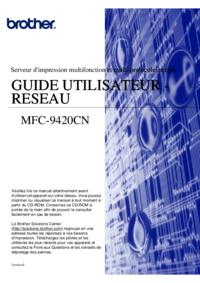








 (228 Seiten)
(228 Seiten) (2 Seiten)
(2 Seiten)







Kommentare zu diesen Handbüchern