Brother MW-260 Bedienungsanleitung Seite 1
Stöbern Sie online oder laden Sie Bedienungsanleitung nach Drucker Brother MW-260 herunter. Brother MW-260 User Manual [fr] Benutzerhandbuch
- Seite / 48
- Inhaltsverzeichnis
- LESEZEICHEN




- Mobile Printer 1
- Contents 3
- 1 Operating Environment 4
- 2 Communication using Blue 6
- Running Windows 8
- PC(Windows) software button 9
- Standard Installation 9
- Enclosed USB cable 11
- Click the Install button 14
- Printing 16
- Starting up P-touch Editor 17
- Using P-touch Editor 4.2 18
- Database window 21
- → The data is sent to 22
- Uninstalling the software 23
- Bluetooth/Printing 24
- (→ Refer to page 4) 24
- Installing the software 25
- Click the button for 26
- Printing procedures 29
- → The Print preview 30
- Tap the Print button 31
- → The Font setting 34
- Category list 35
- A6 portrait 36
- Printing a specified date 37
- • Start date/End date/ 37
- Inprogress 37
- Task Print 38
- Tap the box to the 38
- → A check mark appears 39
- Clipboard Print 40
- Note Print (→ page 27) 41
- → The Screen capture print 42
- 5 Changing Printer Settings 45
- With a Pocket PC: 46
- " Bluetooth (1) 46
- " Bluetooth (2) 47
- Closing the MW-260 Utility 47
- Tap the OK button 47
Inhaltsverzeichnis
! Before using this printer, be sure to read this User's Guide.! We suggest that you keep this manual in a handy place for future reference.Softw
85Follow the instructions that appear to finish the installation.Next, the printer driver is installed.The installation proce-dure for the printer dri
Printing Data from a Computer Running Windows 9For Windows® 2000 Professional, (USB connec-tion)6When the message “Connect Brother MW-260, and then t
10For Windows® XP (USB connection)6When the message “Connect Brother MW-260, and then turn it on.” appears, use the enclosed USB cable to con-nect thi
Printing Data from a Computer Running Windows 11For Windows Vista6When the message "Connect Brother MW-260, and then turn it on." appears
127Click the Install button.Finish the installation according to the instructions thatappear on the screen.→ Continue with “Printing” on page 14.
Printing Data from a Computer Running Windows 13For computer running Windows® (Bluetooth connection)8Check the “Install”, and then click the next but
14PrintingThis printer can be used to print in two different ways.Printing from P-touch EditorCheck the text or image, and then edit it.Print→ Refer t
Printing Data from a Computer Running Windows 15Starting up P-touch Editor1To start up P-touch Editor, click the Start but-ton, and then click All Pr
16Using P-touch Editor 4.2When P-touch Editor 4.2 is started, the following appear inthe main window.aStandard toolbarbProperty dockcDraw toolbardLayo
Printing Data from a Computer Running Windows 17P-touch Editor 4.2 window structure and section functionsaStandard toolbarThis toolbar contains short
!Microsoft®, Windows®, Windows MobileTM and Windows VistaTM are registered trademarks of Microsoft Corporation in the United States and other countrie
18cDraw toolbarThis toolbar contains shortcuts to frequently used drawing tools. The tool-bar contains various tools, including those for selecting ob
Printing Data from a Computer Running Windows 19Database windowThis window appears when a database or the Label List isopened. When an add-in is star
20Printing from other applicationsIf this printer is selected for printing, it can be used to printdata from other applications, such as word-processi
Printing Data from a Computer Running Windows 21Uninstalling the softwareIf this printer will no longer be used, P-touch Editor 4.2 andthe printer dr
22In order to use this printer to print data from a Pocket PC(PDA running Pocket PC), a computer running Windows®must be used to install the software
Printing Data From a Pocket PC 23Installing the software1Insert the enclosed CD-ROM into the CD-ROM drive of the computer running Windows®.→ The inst
244Click the button for the operating sys-tem that you are using.→ The InstallShield Wizard starts.Continue the installation according to the instruct
Printing Data From a Pocket PC 25"Software packages that are installedSoftware DescriptionCommon modules(The “MprintUtility” will be installed a
26PrintingThis printer has eight different printing functions.1Tap on the Program screen.→ The Brother MPrint screen appears.2Check that , , , , ,
Printing Data From a Pocket PC 27Printing proceduresFirst, we will describe the procedure for using the Note Print.This procedure contains the basic
Contents 11 Operating Environment ... 22 Communication using Bluetooth technology ...
283Tap Preview in the Printer menu.→ The Print preview screen appears.4Position this printer and the Pocket PC so that their IrDA infrared ports are f
Printing Data From a Pocket PC 295Tap the Print button.→ After the Pocket PC detects this printer, printing begins.• The printed layout may differ de
30Advanced settingsPrecise print settings can be specified." Printer settings1Tap Printer setting in the Print preview screen.→ The Printer setti
Printing Data From a Pocket PC 313Tap .→ The printer settings are applied." Graphics-processing settings1Tap Graphics in the Print preview scree
32" Text format settingsThe font and size of the printed text can be changed.1Tap Font in the Set-tings menu of the Note Print screen.→ The Font
Printing Data From a Pocket PC 33Schedule PrintSchedules saved with Schedule can be printed.1Tap on the Brother MPrint screen.→ A list of schedules
34" Template settingThe layout in which data is printed can be specified.1Tap Template in the Settings menu of the Schedule Print screen.→ The Te
Printing Data From a Pocket PC 35" Printing a specified dateThe period of time to be printed can be specified.1Tap Date in the Set-tings menu of
36Task PrintTasks and appointments saved with Tasks can be printed.1Tap on the Brother MPrint screen.→ A list of tasks appears in the Task Print scr
Printing Data From a Pocket PC 37Contact PrintNames, address and telephone numbers saved with Contacts can be printed.1Tap on the Brother MPrint sc
2This mobile printer can print data from a computer runningWindows®, a Pocket PC (PDA running Pocket PC) or Win-dows MobileTM.Computer running Windows
38Clipboard PrintThe images and text moved to the Clipboard can be printed.1Tap on the Brother MPrint screen.→ The contents of the Clipboard appear
Printing Data From a Pocket PC 39Screen Capture PrintThe currently displayed screen of the Pocket PC can beprinted.1Tap on the Brother MPrint scree
40" Screen capture settingsThe time until the data is imported and the size of the cap-tured area can be specified.1Tap on the tool-bar.→ The S
Printing Data From a Pocket PC 41Image File PrintSaved image files (in BMP, JPEG or PNG format) can be printed.1Tap on the Brother MPrint screen.→
42E-mail PrintSaved e-mails can be printed.1Tap on the Brother MPrint screen.→ A list of e-mails appears in the Email Print screen.2Tap the e-mail t
Changing Printer Settings 43The following settings for this printer can be specified usingthe MW-260 Utility “MPrintUtility” on the both Pocket PC an
44With a Pocket PC:1Tap on the Brother MPrint screen.→ The Brother MW-260 Utility screen appears.Screens"GeneralThe length of time [auto power-
Changing Printer Settings 45" Bluetooth (2)The device name and the PIN code (orPasskey) can be changed.For the device name, specify a name thatc
Operating Environment 3Pocket PC (PDA running Pocket PC)In order to use this printer, make sure that your Pocket PCmeets the following requirements.&
4In order for this printer to communicate using Bluetooth tech-nology with the computer running Windows® or the PocketPC, various Bluetooth settings m
Communication using Bluetooth technology 54Select this printer from the list of devices.→ The screen to enter the “PIN code” (or “Pass key”) appears
6In order to use this printer to print data from a computer run-ning Windows®, the software must be installed on the com-puter.Installing the software
Printing Data from a Computer Running Windows 73Click the top button (PC(Windows) soft-ware).→ A dialog box appears, allowing you to select what to i
Weitere Dokumente für Drucker Brother MW-260


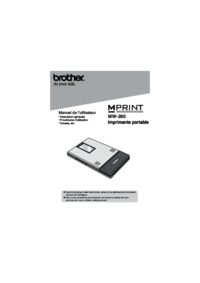

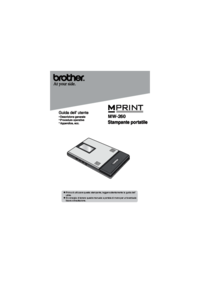







 (221 Seiten)
(221 Seiten) (118 Seiten)
(118 Seiten)







Kommentare zu diesen Handbüchern