Brother MFC-8950DWT Bedienungsanleitung Seite 1
Stöbern Sie online oder laden Sie Bedienungsanleitung nach Faxe Brother MFC-8950DWT herunter. Brother MFC-8950DWT User Manual Benutzerhandbuch
- Seite / 22
- Inhaltsverzeichnis
- FEHLERBEHEBUNG
- LESEZEICHEN
- Web Connect Guide 1
- Definitions of notes 2
- Trademarks 2
- IMPORTANT NOTE 2
- Applicable models 2
- Table of Contents 3
- Introduction 1 4
- Service account 1 5
- Internet connection 1 5
- MFL-Pro Suite installation 1 5
- and Box) 1 7
- Register an account 1 10
- Delete an account 1 11
- Step by step overview 1 12
- Introduction 15
- Upload 2 16
- For EVERNOTE 18
- Scan settings 2 19
- File Size 2 20
- Duplex Scan 2 20
- Troubleshooting A 21
- Troubleshooting 22
Inhaltsverzeichnis
Web Connect GuideVersion AENG
7Introduction 1Registering and deleting accounts on the machine 1Enter the account information and configure the machine so that it can access the ser
8Introduction 1l You will be asked if you want to register the account information you entered. Press Yes to register. Press No to enter the informa
9Introduction 1Setting up Brother Web Connect (For EVERNOTE®) 1Step by step overview 1Configure the settings using the following procedure.Step 1: Cre
10Introduction 1Create an account with EVERNOTE®1In order to use Brother Web Connect to access an online service, you need to have an account with tha
11Introduction 1g A message is displayed prompting you to enter a name for the account as you want it to be displayed on the LCD.Press OK.h Enter the
12Introduction 1h Account deletion is complete.Press OK.i Press Stop/Exit.Edit the destination E-mail address 1a Press Web on your machine’s LCD.If in
1322Scanning and uploading documents 2Scanned photos and images can be uploaded directly to a service without using a computer.For information about s
14Upload 2h Press Start.If you placed the document in the ADF, the machine scans the document and starts uploading.If you are using the scanner glass,
15Upload 2For EVERNOTE®2a Load your document.b Press Web on your machine’s LCD.If information regarding Internet connection is displayed, press OK. Yo
16Upload 2j When Next Page? is displayed, do one of the following: If there are no more pages to scan, press No.The machine starts uploading the imag
iApplicable modelsThis User’s Guide applies to the following models.DCP-8250DN/MFC-8950DW(T)Definitions of notesWe use the following icon throughout t
17Upload 2File Size 2a Press File Size on the scan settings screen.b Press Small, Medium or Large.c If you do not want to change additional settings,
18AAError messages AAs with any sophisticated office product, errors may occur. If an error occurs, your machine will display an error message. The mo
19Troubleshooting AService temporarily unavailable. Try again later.There is a problem with the service and it cannot be used now.Wait and try again.
ii1 Introduction 1Brother Web Connect Feature...
111Brother Web Connect Feature 1Certain web sites provide services that allow users to upload and view images and files on the web site. Your Brother
2Introduction 1For details about any of these services, refer to the respective service’s web site.The following table describes which types of files
3Introduction 1Proxy server settings using a Web Browser 1If the network uses a proxy server, the following proxy server information must be configure
4Introduction 1Setting up Brother Web Connect (For GOOGLE DRIVE™, Dropbox, SkyDrive® and Box) 1Step by step overview 1Configure the settings using the
5Introduction 1Create an account for each of the desired services 1In order to use Brother Web Connect to access an online service, you need to have a
6Introduction 1c Choose your desired service. d Follow the on-screen instructions and apply for access.When finished, your temporary ID will be displa
Weitere Dokumente für Faxe Brother MFC-8950DWT



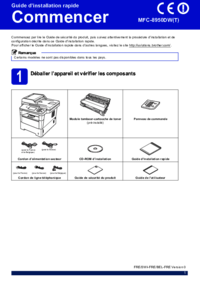

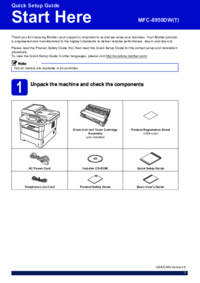


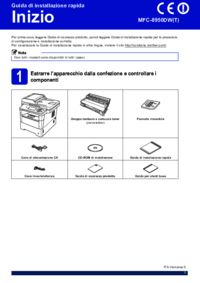
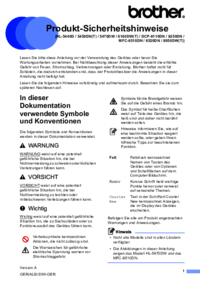





 (3 Seiten)
(3 Seiten) (19 Seiten)
(19 Seiten)







Kommentare zu diesen Handbüchern