Brother HL-4200CN Bedienungsanleitung Seite 1
Stöbern Sie online oder laden Sie Bedienungsanleitung nach Drucker Brother HL-4200CN herunter. Brother HL-4200CN User Manual [en] Benutzerhandbuch
- Seite / 63
- Inhaltsverzeichnis
- FEHLERBEHEBUNG
- LESEZEICHEN




- Network User's Guide 1
- 1-800-521-2846 3
- Internet Addresses 3
- iii 4
- Important 5
- Table of Contents 7
- How to Use This Guide 10
- Unix Printing 11
- UNIX PRINTING 1 - 2 12
- 1 - 3 UNIX PRINTING 13
- Linux Configuration 14
- HP/UX Configuration 14
- IBM RS/6000 AIX Configuration 15
- Sun Solaris 2.x Configuration 16
- SCO UNIX Configuration 17
- TGV's Multinet 18
- Wollongong's PATHWAY 18
- IBM AS/400 18
- Other Systems 19
- Other Sources of Information 20
- TCP/IP Printing 21
- Standard TCP/IP Port Printing 22
- IPP Printing from Windows 23
- 2000/XP Clients 23
- Windows NT 24
- 4.0 Printing 24
- 2 - 5 TCP/IP PRINTING 25
- Server Configuration 26
- Peer to Peer Printing 28
- Associating to the printer 30
- NetBIOS Peer to Peer Printing 31
- Print Server Configuration 32
- 95/98/Me, NT4.0/2000/XP 33
- Associating the printer 34
- 95/98/Me 35
- 4.0 / Windows 35
- 2000/XP 35
- Overview 37
- 2000/XP IPP Printing 37
- Novell NetWare Printing 39
- Interface 40
- Configuring NetWare System 40
- Creating the Printer Object 41
- Creating Printer Object 41
- Creating Print Queue Object 42
- Printing From a Macintosh 45
- Macintosh Configuration 46
- Operation 46
- For Mac OS 47
- X 10.1 - 10.2 Users 47
- Changing the Configuration 49
- Web Based Management 50
- TCP/IP Configuration 52
- (Windows users only) 53
- IP address 53
- Troubleshooting 55
- TROUBLESHOOTING 10 - 2 56
- Intermittent Problems 57
- TCP/IP Troubleshooting 57
- UNIX Troubleshooting 58
- 10 - 5 TROUBLESHOOTING 59
- IPP Troubleshoothing 60
- 2000 IPP Troubleshooting 60
- AppleTalk Troubleshooting 61
- INDEX I - 1 62
- I - 2 INDEX 63
Inhaltsverzeichnis
Multi-Protocol Print Server Network User's GuideVersion 0For visually-impaired users : This Network User’s Guide can be read by Screen Reader ‘te
ixHow to Use This GuideConventionsThe following terms and symbols are used in the present guide:Glossary Notes provide you with useful information.
1 - 1 UNIX PRINTING1Printing from Unix/Linux using TCP/IPOverviewBrother print servers are supplied with the Transmission Control Protocol/Internet
UNIX PRINTING 1 - 2General TCP/IP UNIX Host ConfigurationThe configuration process for most UNIX systems is described in the following steps. As thi
1 - 3 UNIX PRINTINGMake sure this information is added to the end of the printcap file. Also make sure that the last character in the printcap file
UNIX PRINTING 1 - 4Linux ConfigurationIf you do not wish to use the command line interface to configure your Linux distribution, you may wish to use
1 - 5 UNIX PRINTINGIf you are using the HP distributed print service, the configuration procedure is slightly different because you are sending the
UNIX PRINTING 1 - 6The procedure for pre-V4.0 systems is as follows.1Enter smit and select devices.2Select printer/plotter.3Select manage remote pri
1 - 7 UNIX PRINTINGSCO UNIX ConfigurationTo configure a printer in version Version 5.x of SCO Unix, use the SCOADMIN program.1Select Printers and t
UNIX PRINTING 1 - 8DEC TCP/IP Servers for VMS(UCX)You need to run the sys$system:ucx:$lprsetup command, specify a printer name, and then enter the p
1 - 9 UNIX PRINTINGFor example:CRTOUTQ OUTQ(BR1) RMTSYS(*INTNETADR) RMTPRTQ(BINARY_P1) AUTOSTRWTR(1) CNNTYPE(*IP) DESTTYPE(*OTHER) MFRTYPMDL(*HP5SI
iIMPORTANT: For technical and operational help, you must call the country where you bought the printer. Calls must be made from within that count
UNIX PRINTING 1 - 10If you have not created a spool directory for the Brother print server on your UNIX host computer, you will need to do so now (t
2 - 1 TCP/IP PRINTING2Printing from Windows NT®, Windows® 2000/XP, LAN Server and Warp ServerOverviewUsers of Windows NT® can print directly to a ne
TCP/IP PRINTING 2 - 2Windows® 2000/XP Printing (Printer Driver not yet installed)By default, Windows® 2000/XP systems install with all the necessary
2 - 3 TCP/IP PRINTINGIPP Printing from Windows® 2000/XP ClientsIf you wish to print using the IPP protocol, follow these steps:1From the Printers f
TCP/IP PRINTING 2 - 45The standard TCP/IP Port Wizard will start. Follow steps 6-10 of the “Standard TCP/IP Port Printing” section.Windows NT® 4.0 P
2 - 5 TCP/IP PRINTINGRefer to How to configure TCP/IP printing for UNIX system for more information on Service Names.6Click on Close. The new print
TCP/IP PRINTING 2 - 6LAN Server, OS/2 Warp Server ConfigurationBrother print servers will work with IBM LAN Server, OS/2 Warp Server networks that h
2 - 7 TCP/IP PRINTINGYou may leave the other entries blank. Click on the OK button. The pipe should be highlighted; if not, click on it. Click on t
PEER TO PEER PRINTING 3 - 13How to Print in a Windows® 95/98/Me Peer to Peer networkOverviewMicrosoft's Windows® 95/98/Me operating systems fea
3 - 2 PEER TO PEER PRINTINGInstalling the Brother Peer to Peer Software1Start the CD-ROM installation menu program according to the Quick Setup Gui
ii Brother fax back system (USA only)Brother has installed an easy to use fax back system so you can get instant answers to common technical ques
PEER TO PEER PRINTING 3 - 3Associating to the printerYou must now create a printer on your Windows® system using the standard Windows® printer setup
4 - 1 NETBIOS PEER TO PEER PRINTING4How to Print using NetBIOS in Windows® 95/98/Me/NT/2000/XP, LAN Server and OS/2 Warp ServerOverviewBrother print
NETBIOS PEER TO PEER PRINTING 4 - 2Print Server ConfigurationIn order for this function to work, you must correctly change the DOMAIN name or WORKGR
4 - 3 NETBIOS PEER TO PEER PRINTINGChanging the workgroup/domain name on a web browserYou can also use a standard WWW browser to change the NetBIOS
NETBIOS PEER TO PEER PRINTING 4 - 48Then press OK.9Click the Finish button. You must now restart your computer before you can continue.Associating t
4 - 5 NETBIOS PEER TO PEER PRINTING8Enter any desired name for the Brother printer and press Next. For example, you could call the printer "Ne
NETBIOS PEER TO PEER PRINTING 4 - 6LAN Server/OS/2 Warp Server ConfigurationAs Brother print servers support the SMB protocol over TCP/IP via a NetB
5 - 1 CONFIGURING INTERNET PRINTING FOR WINDOWS®5Internet Printing InstallationOverviewQuick Tips:Windows® 2000/XP users can print using TCP/IP usin
CONFIGURING INTERNET PRINTING FOR WINDOWS® 5 - 26Click OK. You will then see the printer selection screen in the Add Printer Wizard.7If your printer
6 - 1 NOVELL NETWARE PRINTING6How to configure Novel NetWare PrintingOverviewBrother print servers allow NetWare client PCs to print jobs on the sam
iiiTrademarksBrother is a registered trademark of Brother Industries, Ltd. Apple, Macintosh, LaserWriter, and AppleTalk are registered trademarks
NOVELL NETWARE PRINTING 6 - 2Queue Server Mode (Recommended)In the Queue Server mode, the printer functions as the print server by retrieving and pr
6 - 3 NOVELL NETWARE PRINTINGConfiguring in Directory Service (NDS)We have to create the print server, printer, and each object of the queue for th
NOVELL NETWARE PRINTING 6 - 4Creating Print Queue Object3Click the Create button. The Input Name dialog box is displayed.4If Context is correctly se
6 - 5 NOVELL NETWARE PRINTINGCreating the Print Server Object2Click the Create button.If you are in remote printer mode, you can also select the Pr
NOVELL NETWARE PRINTING 6 - 6Example:12Click the NetWare Control tab.13Enter the required item and click the OK button.14When you use Remote Printer
7 - 1 APPLETALK (ETHERTALK) TCP/IP PRINTING7Printing From a MacintoshOverviewBrother print servers support the AppleTalk protocol running over Ether
APPLETALK (ETHERTALK) TCP/IP PRINTING 7 - 2Macintosh Configuration For Mac OS® 8.6 - 9.2 Users Before you try to use the Brother print server, you m
7 - 3 APPLETALK (ETHERTALK) TCP/IP PRINTINGFor Mac OS® X 10.1 - 10.2 Users1Select Applications from the Go menu.2Open the Utilities folder.3Open th
APPLETALK (ETHERTALK) TCP/IP PRINTING 7 - 41Select the Printer (LPR) option and click OK. You will then see the followingFigure 7-2Selecting the PPD
7 - 5 APPLETALK (ETHERTALK) TCP/IP PRINTING7Enter the name of the printer in the Save desktop printer As: option and click on Save.8We must now mak
iv IMPORTANT INFORMATION: REGULATIONSFederal Communications Commission (FCC) Declaration of Conformity (For U.S.A. only)Responsible Party: Brothe
WEB BASED MANAGEMENT 8 - 18How to use a Web Browser to manage your DeviceOverviewA standard Web Browser (we recommend Netscape Navigator version 4.0
8 - 2 WEB BASED MANAGEMENTOther Sources of Information1Visit http://solutions.brother.com/ for more information on network printing. 2Refer to Quic
TCP/IP CONFIGURATION 9 - 19Assigning TCP/IP InformationOverviewThe TCP/IP protocol requires that each device on the network have it's own uniqu
9 - 2 TCP/IP CONFIGURATIONChanging the IP Address using the BRAdmin Professional utility (Windows users only)Start the BRAdmin Professional utility
TCP/IP CONFIGURATION 9 - 3Using BRAdmin Professional utility and the TCP/IP Protocol to set the IP addressIf your PC is using the TCP/IP protocol, d
10 - 1 TROUBLESHOOTING10OverviewThis chapter describes procedures for troubleshooting problems you may encounter with a Brother print server, it is
TROUBLESHOOTING 10 - 2cIf you are running AppleTalk for Macintosh:Make sure that you can see the print server name under the LaserWriter 8 icon in t
10 - 3 TROUBLESHOOTINGIntermittent ProblemsIf the print server and printer start up OK, but you intermittently have problems printing, check the fo
TROUBLESHOOTING 10 - 4UNIX Troubleshooting1Make sure that the /etc/printcap file (if applicable) is typed in correctly. In particular, look for miss
10 - 5 TROUBLESHOOTINGWindows® NT/LAN Server (TCP/IP) TroubleshootingIf you are having trouble printing with Windows® NT or LAN Server, check the f
vDeclaration of Conformity (Europe)We, Brother Industries, Ltd., 15-1, Naeshiro-cho, Mizuho-ku, Nagoya 467-8561, Japandeclare that this product i
TROUBLESHOOTING 10 - 6IPP TroubleshoothingIf you are using the IPP protocol and the printer does not stop printing do the following:1Press the <J
10 - 7 TROUBLESHOOTING5If you are running both 802.3 and Ethernet II frames on different file servers on your network, there is a possibility that
INDEX I - 1IndexAAIX ...1-2AIX 4.0 ...
I - 2 INDEXTGV's Multinet ...1-8UUNIX ...
viTable of ContentsIMPORTANT INFORMATION: REGULATIONS ...-ivFederal Communications
VIIHow to Print using NetBIOS in Windows® 95/98/Me/NT/2000/XP, LAN Server and OS/2 Warp Server4-1Overview....
viiiOther Sources of Information ........................ 8-29TCP/IP Configu
Weitere Dokumente für Drucker Brother HL-4200CN










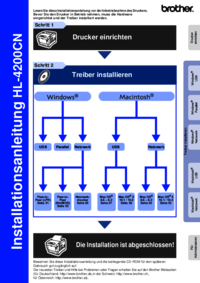


 (265 Seiten)
(265 Seiten) (118 Seiten)
(118 Seiten) (58 Seiten)
(58 Seiten)







Kommentare zu diesen Handbüchern