Brother PT-H500 Bedienungsanleitung
Stöbern Sie online oder laden Sie Bedienungsanleitung nach Computerhardware Brother PT-H500 herunter. Brother PT-H500 User Manual Benutzerhandbuch
- Seite / 41
- Inhaltsverzeichnis
- LESEZEICHEN




- PT-H500LI 1
- (USA Only) 4
- Important Information 7
- Contents 8
- Safety Precautions 9
- INTRODUCTION 10
- General Precautions 16
- Symbols Used in this Guide 17
- GETTING STARTED 18
- CREATING A LABEL 18
- LABEL PRINTING 18
- General Description 21
- LCD Display & Keyboard 22
- Key Names and Functions 23
- Power Supply 25
- AC Adapter 26
- GETTING STARTED 27
- Inserting a Tape Cassette 29
- Turning Power On/Off 30
- Auto Power-Off Time 31
- Feeding Tape 31
- LCD Display 32
- Setting Language and Unit 33
- Using P-touch Software 33
- Features 34
- System Requirements 34
- For Windows 35
- Uninstalling the Software 39
- Printed in China 41
- LAD925001 41
Inhaltsverzeichnis
Please visit us at http://solutions.brother.com/ where you can get product support and answers to frequently asked questions (FAQs).Read this guide be
INTRODUCTION10Safety PrecautionsDANGERRechargeable Li-ion BatteryCarefully observe the following precautions for the rechargeable Li-ion battery (here
11 INTRODUCTIONSafety PrecautionsRechargeable Li-ion BatteryLiquid (electrolyte) leaking from the P-touch labeler or rechargeable battery may indicat
INTRODUCTION12Safety PrecautionsWARNINGP-touch LabelerFollow these guidelines to avoid fire, electric shock, the risk of injury to yourself or others,
13 INTRODUCTIONSafety PrecautionsAC Adapter Follow these guidelines to avoid fire, damage, electric shock, failure or the risk of injury. Make sure t
INTRODUCTION14Safety PrecautionsCAUTIONAlkaline batteries/Ni-MH rechargeable batteriesFollow these guidelines to avoid liquid leakage, overheating or
15 INTRODUCTIONSafety PrecautionsP-touch LabelerFollow these guidelines to avoid minor personal injury and damage to the P-touch labeler.Store the P-
INTRODUCTION16General PrecautionsRechargeable Li-ion battery• At the time of purchase, the rechargeable Li-ion battery is slightly charged so that the
17 INTRODUCTIONSymbols Used in this Guide• DO NOT attempt to cut the tape while printing or feeding since this will damage the tape.• Depending on th
INTRODUCTION18How to use the P-touch labelerCreate a label with the P-touch labelerGETTING STARTEDCREATING A LABELLABEL PRINTINGHow to use the P-touc
19 INTRODUCTIONHow to use the P-touch labelerCreate a label by connecting your P-touch labeler to a computerGETTING STARTEDYour P-touch labeler can
2INTRODUCTIONThank you for purchasing the P-touch labeler PT-H500LI.Your new P-touch labeler is an easy to operate, feature packed labeling system tha
20Unpacking Your P-touch labelerGETTING STARTEDCheck that the package contains the following before using your P-touch labeler:Unpacking Your P-touch
21 GETTING STARTEDGeneral Description 1. Cover latch2. Tape exit slot3. LCD display4. Mini-USB port5. Keyboard6. Tape cutter7. Tape cassette compartm
22LCD Display & KeyboardGETTING STARTEDLCD Display1. Line numberIndicates line number within the label layout.2. Shift ModeIndicates shift mode is
23 GETTING STARTEDLCD Display & KeyboardKey Names and Functions1. PowerTurns the P-touch labeler on and off.2. Print OptionsEnables Numbering or
24LCD Display & KeyboardGETTING STARTED13. Esc (Escape)Cancels the current command and returns the display to the data entry screen or the previou
25 GETTING STARTEDPower SupplyBatteryAfter making sure that the power is off, remove the rear cover on the back of the P-touch labeler. If the batter
26Power SupplyGETTING STARTEDAC AdapterUse AD-E001 (AC adapter) for the P-touch labeler. AD-18 or AD-24ES cannot be used.Connect the AC adapter direct
27 GETTING STARTEDPower SupplyConfirm that the hooks on the edge of the rear cover are inserted correctly, and then reattach the cover.Removing the R
28Power SupplyGETTING STARTEDRechargeable Li-ion BatteryP-touch labeler• Charging current: 500 mA• Charging voltage: up to 8.2 V (Maximum)Rechargeable
29 GETTING STARTEDInserting a Tape CassetteTape cassettes of 0.13", 0.23", 0.35", 0.47", 0.70" or 0.94" (3.5mm, 6mm, 9m
3International ENERGY STAR® Compliance StatementThe purpose of the International ENERGY STAR® Program is to promote the development and popularization
30Turning Power On/OffGETTING STARTEDClose the rear cover.Press the Power key to turn the P-touch labeler on. Press the Power key again to turn the P-
31 GETTING STARTEDFeeding TapeAuto Power-Off TimeFeed & CutThe Feed & Cut function feeds 0.96" (24.5mm) of blank tape, and then cuts t
32LCD DisplayGETTING STARTEDFeed OnlyThis function will advance the tape approximately 0.96" (24.5mm) resulting in a blank label sticking out of
33 GETTING STARTEDSetting Language and UnitLanguagePress the Menu key, select " Language" using the or key, and then press the OK or En
34Using P-touch SoftwareGETTING STARTEDFeaturesSystem RequirementsBefore installation, check that your system configuration meets the following requir
35 GETTING STARTEDUsing P-touch SoftwareFor Windows®Insert the installer CD-ROM into your CD-ROM drive. If the language screen appears, choose your
36Using P-touch SoftwareGETTING STARTEDFollow the on-screen instructions to complete setup.The P-touch Update Software can be used to check for update
37 GETTING STARTEDUsing P-touch SoftwareFor MacintoshStart your Macintosh, and download the driver, software and manuals from the Brother Solutions
38Using P-touch SoftwareGETTING STARTEDSelect [Fax] or [Microsoft XPS Document Writer] in the [Devices and Printers] window, and then click [Print ser
39 GETTING STARTEDUsing P-touch SoftwareFor Mac OS X v10.6.8 - OS X v10.8.xTurn off the P-touch labeler.Click [Apple menu] - [System Preferences], a
4Brother® Two-Year Limited Warranty and Replacement Service(USA Only)Who is covered: • This limited warranty ("warranty") is given only to t
41Contact Information (For USA Only)Service Center LocationsIf you need a local service center, please go to www.brother-usa.com/service/ or call 1-87
Printed in ChinaLAD925001
5You are responsible for the cost of shipping, packing product, and insurance (if you desire). You are also responsible for loss or damage to the mach
6Limitations:Brother is not responsible for damage to or loss of any equipment, media, programs or data related to the use of the machine. Except for
7Important InformationShould you have questions, or need information about your Brother Product, we have a variety ofsupport options for you to choose
INTRODUCTION8Safety Precautions .......9General Prec
9 INTRODUCTIONSafety PrecautionsTo prevent injury and damage, important notes are explained using various symbols. The symbols and their meanings are
Weitere Dokumente für Computerhardware Brother PT-H500






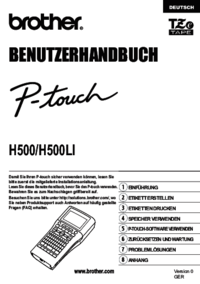
 (32 Seiten)
(32 Seiten) (152 Seiten)
(152 Seiten)







Kommentare zu diesen Handbüchern