Brother DCP-J152W Bedienungsanleitung
Stöbern Sie online oder laden Sie Bedienungsanleitung nach Multifunktionale Geräte Brother DCP-J152W herunter. Brother DCP-J152W User Manual [en] [de] [es] [fr] [it] Benutzerhandbuch
- Seite / 56
- Inhaltsverzeichnis
- FEHLERBEHEBUNG
- LESEZEICHEN
- Web Connect Guide 1
- Definitions of notes 2
- Trademarks 2
- IMPORTANT NOTE 2
- Applicable models 2
- Table of Contents 3
- 6 Shortcut Settings 4
- A Troubleshooting 50 4
- Introduction 1 5
- Accessible services 1 6
- Service account 1 8
- Internet connection 1 8
- MFL-Pro Suite installation 1 8
- Proxy server settings 1 8
- Press OK 10
- Press a or b to choose On 10
- Press Stop/Exit 10
- Step-by-step overview 1 11
- Introduction 12
- Register an account 1 14
- Delete an account 1 18
- Scan and Upload 2 20
- Scan and Upload 21
- How to change scan settings 2 23
- For MFC-J285DW 2 24
- MFC-J650DW/J870DW/J875DW) 2 26
- Download, Print, and Save 3 28
- Download, Print, and Save 29
- For MFC-J285DW 3 35
- Web Service 38
- Good examples Bad examples 39
- NotePrint and NoteScan 45
- How to Scan a note 5 49
- Shortcut Settings 52
- How to change Shortcuts 6 53
- How to edit Shortcut names 6 53
- How to delete Shortcuts 6 53
- How to use a Shortcut 6 53
- Troubleshooting A 54
- Troubleshooting 55
Inhaltsverzeichnis
Web Connect GuideVersion AUSA
Introduction 61e Press a or b to choose Proxy Connection.Press OK.f Press a or b to choose On.Press OK.g Press Stop/Exit.
Introduction 71Setting up Brother Web Connect 1(For PICASA WEB ALBUMS™, FLICKR®, FACEBOOK, GOOGLE DRIVE™, EVERNOTE®, DROPBOX, SKYDRIVE® and BOX)Step-b
Introduction 81How to create an account for each of the desired services 1In order to use Brother Web Connect to access an online service, you must ha
Introduction 91NOTEYou can also access the page directly in the following ways:• From the supplied CD-ROM1 Put the CD-ROM into your CD-ROM drive. When
Introduction 101e Close the web browser.Continue with the next procedure, How to register and delete accounts on the machine on page 10.How to registe
Introduction 111k The machine will prompt you to enter the account name that you want to be displayed on the LCD.Press OK.l Enter the name using the L
Introduction 121i The machine will prompt you to enter the temporary ID you received when you applied for Brother Web Connect access.Press OK.j Enter
Introduction 131NOTEOccasionally, updates or announcements about your machine's feature will be displayed on the LCD. Read the information, and
Introduction 141Delete an account 1For MFC-J650DW/J870DW/J875DW 1a Press d or c to display Web.Press Web.b If information regarding the Internet conne
Introduction 151d Press s or t to display the service that hosts the account you want to delete.Press the service.e Press Register/Delete.f Press Dele
iApplicable modelsThis User’s Guide applies to the following models:DCP-J152W, MFC-J285DW/J450DW/J470DW/J475DW/J650DW/J870DW/J875DWDefinitions of note
1622Scanning and uploading documents 2Your scanned photos and documents can be uploaded directly to a service without using a computer.When scanning a
Scan and Upload 172k If the LCD prompts you to Select a Tag, press the tag you want.l Press OK.If you placed the document in the automatic document fe
Scan and Upload 182k If the LCD prompts you to Select a Tag, press the tag you want.l Press OK.m When Next Page? is displayed, do one of the following
Scan and Upload 192k Press OK.If you placed the document in the automatic document feeder (ADF), the machine scans the document and starts uploading.I
Scan and Upload 202Scan Size 2a Press Scan Size.b Choose the size you want.c If you do not want to change any other settings, press OK.For MFC-J285DW
Scan and Upload 212b Choose Color or B&W.Press OK.c If you do not want to change any other settings, press a or b to choose Complete, and then pre
Scan and Upload 222Uploading a document from an external memory device (For MFC-J650DW/J870DW/J875DW) 2Documents saved on media such as a memory card
Scan and Upload 232NOTE• Uploaded documents are saved in an album named “From_BrotherDevice”.• For information regarding restrictions, such as the siz
2433Downloading and printing documents (For MFC-J285DW/J650DW/J870DW/J875DW)3Documents that have been uploaded to your account on a service can be dow
Download, Print, and Save 253For PICASA WEB ALBUMS™, FLICKR®, FACEBOOK, GOOGLE DRIVE™, EVERNOTE®, DROPBOX, SKYDRIVE® and BOX 3For MFC-J650DW/J870DW/J8
iiTable of Contents1 Introduction 1Brother Web Connect ...
Download, Print, and Save 263j Press a or b to display the desired album1, and press it.Some services do not require documents to be saved in albums.
Download, Print, and Save 273h Do one of the following:(For PICASA WEB ALBUMS™, FLICKR® and FACEBOOK) To download your own documents from the service
Download, Print, and Save 283For Brother CreativeCenter (USA and Oceania only) 3For MFC-J650DW/J870DW/J875DW 3a Press d or c to display Web.Press Web.
Download, Print, and Save 293For MFC-J285DW 3a Press s or t to display Web.Press Web.b If information regarding the Internet connection is displayed o
Download, Print, and Save 303How to change print settings 3The Print Settings screen is displayed after you have selected the documents that you want
Download, Print, and Save 313For MFC-J285DW 3Print Quality 3a Press Print Quality.b Press Fine or Normal.c If you do not want to change any other sett
Download, Print, and Save 323Downloading and saving a document to an external memory device (For MFC-J650DW/J870DW/J875DW) 3JPEG, PDF and Microsoft® O
Download, Print, and Save 333i If the PIN entry screen is displayed, enter the four-digit PIN and press OK.j Press Download: Media.Do one of the follo
3444Scanning, copying, and cutting parts of your documents 4When you outline specific areas of a document using a red pen and then scan the document,
Outline, Scan, and Copy or Cut 354Outlining 4 Use a red pen or marker with a tip width of 0.04-0.39 in. (1.0-10.0 mm), that is, from an extra-fine ti
iii6 Shortcut Settings (For MFC-J650DW/J870DW/J875DW) 48Adding Web Connect Shortcuts...
Outline, Scan, and Copy or Cut 364f Press a or b to display Apps.Press Apps.g Press Outline&Scan.h If information regarding Outline&Scan is di
Outline, Scan, and Copy or Cut 374e You will be asked if you want to display this information again in the future.Press Yes or No.NOTEOccasionally, up
Outline, Scan, and Copy or Cut 384e You will be asked if you want to display this information again in the future.Press 1 (Yes) or 2 (No).NOTEOccasion
Outline, Scan, and Copy or Cut 394How to copy or cut an outlined section 4For MFC-J650DW/J870DW/J875DW 4a Using a red pen, outline the areas of the do
Outline, Scan, and Copy or Cut 404o The machine starts printing. When it is finished, press OKp Press .For MFC-J285DW4a Using a red pen, outline the a
4155Printing and Scanning notes 5Use this function to print note sheets and folders designed to hold them, and to scan note sheets so that each page o
NotePrint and NoteScan (For MFC-J285DW/J650DW/J870DW/J875DW) 425Note Sheet template examples: 5Note Folder template examples: 5 How to use note sheets
NotePrint and NoteScan (For MFC-J285DW/J650DW/J870DW/J875DW) 435Print Note and Folder Template 5For MFC-J650DW/J870DW/J875DW 5a Press d or c to displa
NotePrint and NoteScan (For MFC-J285DW/J650DW/J870DW/J875DW) 445For MFC-J285DW 5a Press s or t to display Web.Press Web.b If information regarding the
NotePrint and NoteScan (For MFC-J285DW/J650DW/J870DW/J875DW) 455How to Scan a note 5Each page of your notes template page will be saved as a separate
111Brother Web Connect 1Certain websites provide services that allow users to upload and view images and files on the website. Your Brother machine ca
NotePrint and NoteScan (For MFC-J285DW/J650DW/J870DW/J875DW) 465o When Next page? is displayed, do one of the following: If there are no more pages t
NotePrint and NoteScan (For MFC-J285DW/J650DW/J870DW/J875DW) 475n When Next page? is displayed, do one of the following: If there are no more pages t
4866Adding Web Connect Shortcuts 6Your customized settings for uploading to or downloading and printing from the following services can be saved as a
Shortcut Settings (For MFC-J650DW/J870DW/J875DW) 496How to change Shortcuts 6Web Connect Shortcut settings cannot be changed. Instead, you must delete
50AAError messages AAs with any sophisticated office product, errors may occur. If an error occurs, your machine will display an error message. The mo
Troubleshooting 51AServer Error 03Failed to upload. Unsupported file or corrupt data. Confirm data of file.The file you are trying to upload may have
www.brotherearth.comVisit us on the World Wide Webhttp://www.brother.com/
Introduction 21Accessible services 1The following services can be accessed from your Brother machine: PICASA WEB ALBUMS™PICASA WEB ALBUMS™ is an onli
Introduction 31For more information about any of these services, refer to the respective service’s website.The following table describes which file ty
Introduction 41Conditions for using Brother Web Connect 1Service account 1In order to use Brother Web Connect, you must have an account with the desir
Introduction 51c Press a or b to display Network.Press Network.d Press a or b to display Web Connect Settings.Press Web Connect Settings.e Press Proxy
Weitere Dokumente für Multifunktionale Geräte Brother DCP-J152W



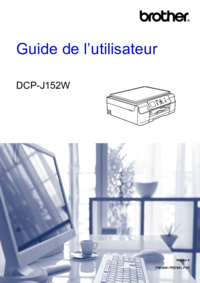












 (43 Seiten)
(43 Seiten)







Kommentare zu diesen Handbüchern